An informal review of Lightroom Classic

A brief history of Lightroom
Lightroom was launched in 2007 as Adobe’s response to the growing need among digital photographers for an integrated application for image management and editing.
Until then, Adobe’s offering was structured around two main lines: on one hand, Photoshop, the professional image editor par excellence, powerful, but also complex and expensive. On the other hand, Photoshop Elements, aimed at the general public, more affordable and easier to use, but also far more limited.
Photoshop didn’t offer cataloguing tools, but was often paired with Bridge, an image browser useful for exploring one’s archive. Photoshop Elements, instead, centred around a simple photo organiser, which provided only basic functionality.
Lightroom marked a significant turning point in the landscape of digital photography tools. It could manage a full workflow, from import to post-production and finally image publishing. Over the years, it has progressively gained new features, establishing itself as a go-to tool for both professional photographers and enthusiasts alike.
Then, in 2017, came a twist: Adobe launched a cloud-based application aimed at users wanting access to their photos online from any device—desktop or mobile. Initially called Lightroom CC (“CC” standing for Creative Cloud), it was later renamed Lightroom, causing some confusion with the “other Lightroom”, i.e. the original one, which was consequently renamed Lightroom Classic.
Today, two distinct products coexist, albeit with very similar names:
- Lightroom Classic (LrC): the direct evolution of the original Lightroom, offering advanced tools for editing and managing local photo archives;
- Lightroom (Lr): a new platform designed to manage a cloud-based photo library from any device, with a much more limited set of editing and management tools compared to LrC.
In what follows, we will mainly focus on what many long-time users still consider the “real” Lightroom, i.e. Lightroom Classic, while also highlighting the opportunities offered by its integration with the cloud-based version.
What is Lightroom Classic
Lightroom Classic is an “all-in-one” desktop application, available for Windows and macOS, designed to handle all stages of a typical photographic workflow. The application is organised into distinct environments called modules, each dedicated to a specific task such as organising, developing, or printing ieages.

To truly understand how Lightroom Classic works, it’s essential to grasp the role of the Catalogue.
The catalogue is the database where Lightroom stores all the information related to your images, such as the file’s location on disk, metadata, editing adjustments, keywords, collections, and every other element relevant to the workflow.
All Lightroom Classic operations revolve around the Catalogue, and every module depends on it. For this reason, a photo must first be imported into the Catalogue to be managed, edited, or even simply viewed within the programme. You can’t just open a file directly from a folder like in a standard photo editor.
Next, we’ll focus primarily on the two most important modules in Lightroom Classic: Library and Develop. Let’s start with the latter.
The Develop module: Lightroom Classic’s editor
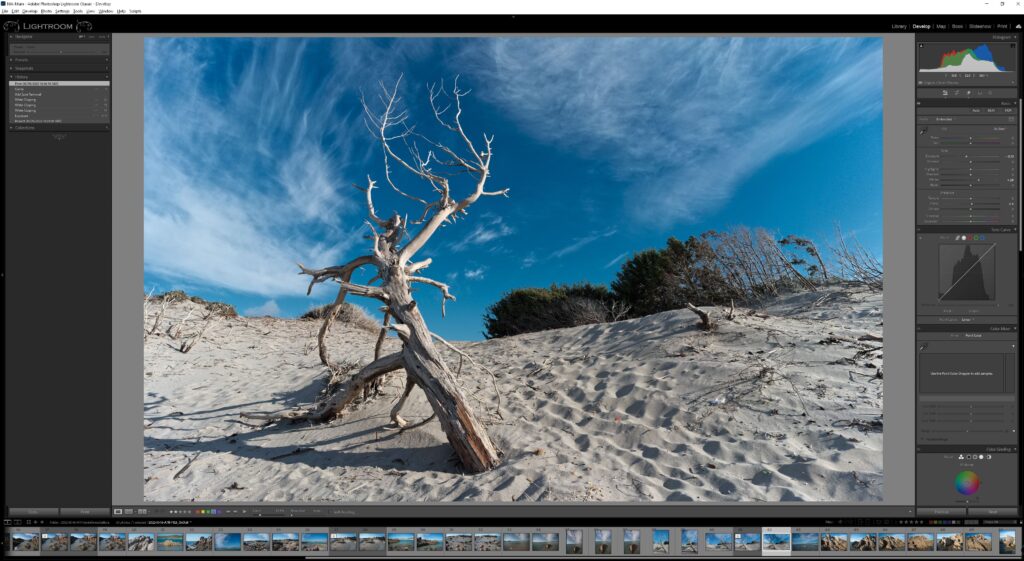
Advantages (and limitations) of non-destrultive editing
One of Lightroom Classic’s most distinctive features is its non-destructive editing system (also called “parametric” editing). In a non-destructive editor, changes made to an image don’t alter the file’s pixels directly, but are instead saved as a sequence of instructions. These instructions are applied in real time during viewing or upon export, but the original file remains untouched. This approach contrasts with pixel-based editors like Photoshop or Affinity Photo, where each edit physically modifies the image, producing a new file at the end of the session.
Although Adobe wasn’t the first to introduce non-destructive editing (LightZone had done so years earlier), it was Lightroom that brought this approach to the mainstream, and today it’s a standard feature in most photo editing software.
Non-destructive editing offers several advantages, including:
- the ability to maintain a History of edits and revisit or modify them later on;
- the ability to create alternative versions of the same image (Virtual Copies) without taking up significant disk space, since each copy is simply a set of instructions linked to the original file.
However, it also comes with some limitations:
- the development instructions are largely proprietary and, although exportable, are not always fully compatible with other software, significantly limiting interoperability;
- the parametric approach does not allow for complex pixel-level edits, such as advanced retouching or compositing, which remain the domain of pixel-based editors.
What you can do with the Lightroom Classic editor
The Develop module in Lightroom Classic combines a RAW developer (based on Adobe Camera Raw) and a photo editor into a single interface.
RAW file development begins with the choice of a base profile, which sets the image’s tonal and colour starting point, and continues with a wide range of global adjustments, including exposure, white balance, contrast, tone curve, colour, and detail.
Among these adjustments, the Highlights and Shadows sliders work selectively on tonal ranges of the image, making them extremely effective for recovering details in critical areas without manually creating masks.
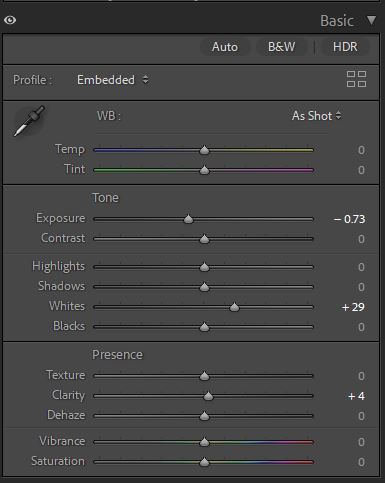
These are complemented by local editing tools such as the adjustment brush, graduated and radial filters, and especially masks.
The editor also lets you crop and straighten photos, correct lens defects (with specific profiles for distortion, vignetting, and chromatic aberration), adjust perspective, reduce image noise, and much more.
Artificial intelligence is employed in many tasks, such as creating masks for targeted edits to subjects, backgrounds, or skies, and in object removal, reconstructing the background of removed elements realistically.
Of course, in addition to RAW files, Lightroom Classic can be fully used to edit images in other formats such as JPEG or TIFF.
Smart Previews
The Develop module works from the original image file, updating its rendering based on the ongoing edits.
Lightroom Classic also supports Smart Previews, lightweight proxy files that allow you to edit photos even when the original file isn’t available. A typical scenario where Smart Previews are useful is when Lightroom Classic is installed on a laptop, but the original files are stored on external storage. While travelling, you can continue working in Lightroom using Smart Previews without carrying the external drive.
The Library module: Lightroom Classic’s DAM

A DAM (Digital Asset Manager) is a tool for efficiently organising, cataloguing, and querying large volumes of digital content.
The Library module in Lightroom Classic implements a single-user DAM system, based on a catalogue database referencing files stored locally.
The Library module allows you to organise your photo archive through three types of hierarchical structures:
- Keywords: keywords designed to classify images thematically using multilevel structures, thanks to tree hierarchies that can encode complex taxonomies.
- Collections: customised groupings that gather images according to arbitrary criteria, entirely independent from their actual physical file location.
- Folders: a representation of the folder structure on the disk as recorded in the catalogue at the time of image import.
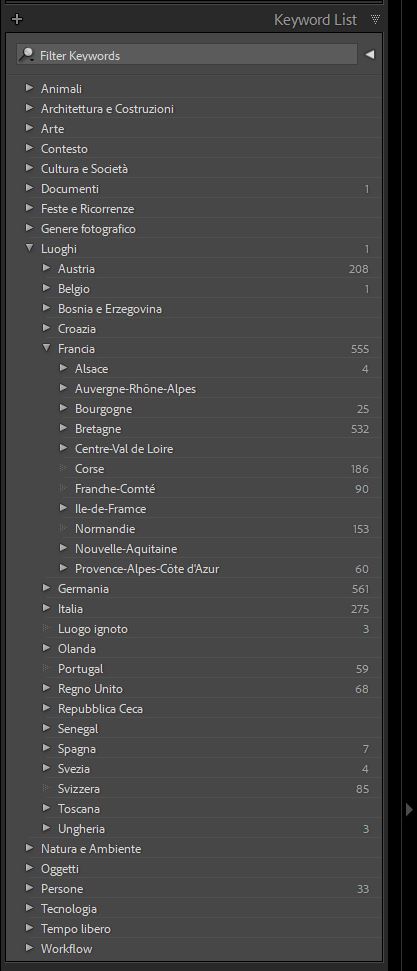
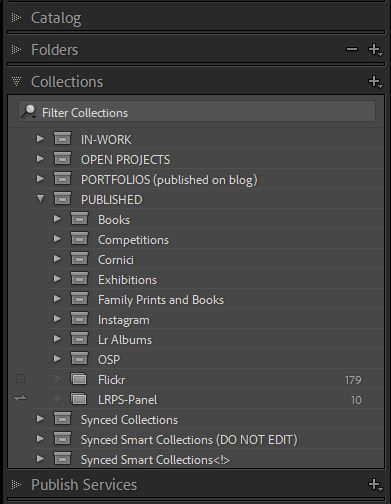
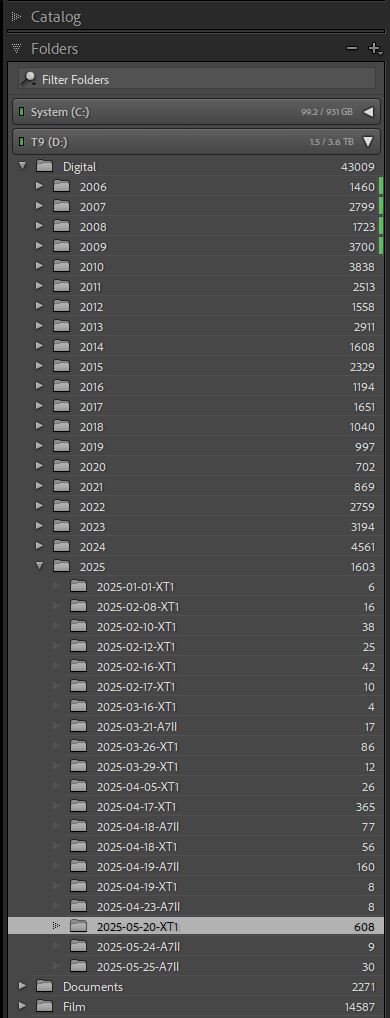
It’s important to note that the Folders panel is not a file browser: it displays a replica of the folder structure from the file system as it was recorded in the catalogue. A folder won’t appear in the panel unless it contains images that have been imported into Lightroom, and only imported files will be visible and manageable.
Lightroom nevertheless allows you to create, move, rename or delete files and folders directly from the Folders panel, maintaining consistency between the catalogue and the file system. In contrast, if these actions are performed externally (e.g., using Windows File Explorer), Lightroom will lose the link, causing errors and showing images as “missing”.
This dual organisational system (on one hand, the folder structure on the disk; on the other, the structure within the catalogue) is one of the most frequently misunderstood aspects of Lightroom Classic. Fully understanding it is essential to avoid mistakes and confusion when managing your photographic archive.
Importing images
Importing is the essential first step when working with Lightroom Classic, as it enables the acquisition of images and their registration in the catalogue. During import, files can be copied from a memory card to the local drive and automatically renamed according to custom criteria.
You can also apply import presets that automatically initialise predefined metadata such as Copyright and Author. These presets may also include development settings, colour profiles, and specify the destination of the images on both disk and within the catalogue.
During import, Lightroom Classic generates internal previews to ensure fast catalogue navigation. Without them, Lightroom would need to render images every time based on the original files and development parameters stored in the catalogue.
Managing metadata
Metadata are pieces of information associated with each image, fundamental for searching within your photo archive. They can include technical data (such as capture date and time, camera, lens, exposure settings), descriptive data (author, location, keywords), and organisational data (rating, colour labels, flags, copyright).
Over the years, various standards have emerged that define the syntax and semantics of image metadata, including:
- EXIF, primarily used for technical data generated by the camera;
- IPTC, geared towards editorial descriptions;
- XMP, a more recent standard developed by Adobe and later adopted by ISO, which integrates and expands on the previous standards within a modular structure.
Lightroom Classic offers one of the most comprehensive metadata management systems among desktop photography applications. During import, the software reads any existing metadata in the files and integrates them into its catalogue. From that point on, all modifications are applied only to the metadata within the catalogue, leaving the original file data untouched.
However, Lightroom allows metadata synchronisation between the catalogue and the files. The interface displays icons to indicate if discrepancies exist between the catalogue metadata and the file metadata. The user can then choose whether to write metadata from the catalogue to the file, or conversely, read metadata from the file if it has been modified by an external program.
This open and flexible approach is one of Lightroom Classic’s strengths compared to many competitors, but it requires a good understanding of how catalogue metadata are mapped to the respective fields of the original files.
Within the Library module, a dedicated panel allows users to view and edit metadata for each image. The interface organises the fields into thematic Metadata Sets, which can be selected based on the user’s needs. Custom Metadata Sets can also be created to facilitate access to the most relevant metadata for a given workflow.
Image search
Lightroom Classic provides various tools for image searching. First and foremost, the Keywords, Collections, and Folders panels allow you to explore the catalogue according to specific organisational criteria: thematic, logical, or physical.
The results can then be further refined using the Library Filter, combining multiple criteria based on metadata or free text.
A particularly useful feature is the ability to save complex searches as Smart Collections: dynamic collections whose content is automatically updated whenever new images meet the specified criteria.
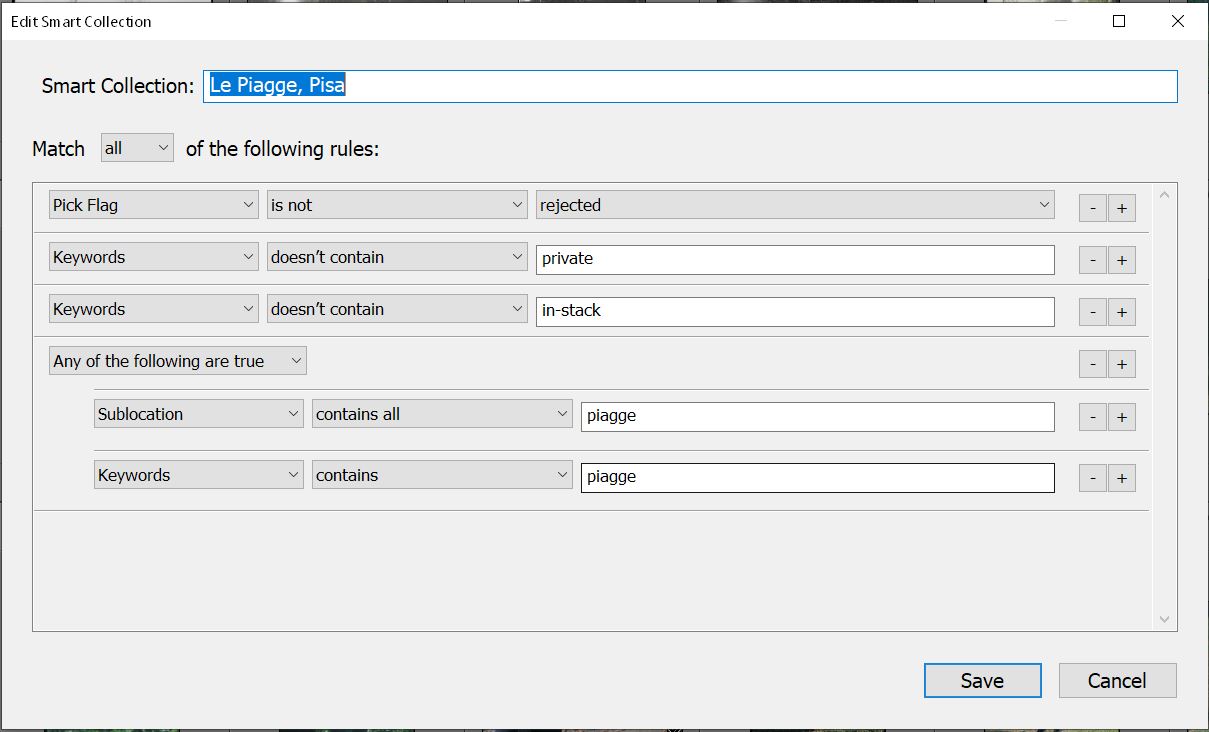
Search results are displayed as thumbnails in the central area of the Library.
Each thumbnail is associated with information that allows users to assess the image’s status at a glance. This includes:
- the rating, expressed from 0 to 5 stars;
- the label, a coloured tag freely assigned by the user;
- the flag, which may indicate a selected image (Pick) or one to discard (Rejected);
- an indication of the presence of keywords;
- membership in one or more collections;
- an indication that the image has been edited in the Develop module;
- a warning if there are discrepancies between the catalogue metadata and those embedded in the file.
In addition to this information, up to four customisable fields can be displayed, chosen from a broad list of available attributes, allowing the interface to be tailored to your specific workflow needs.
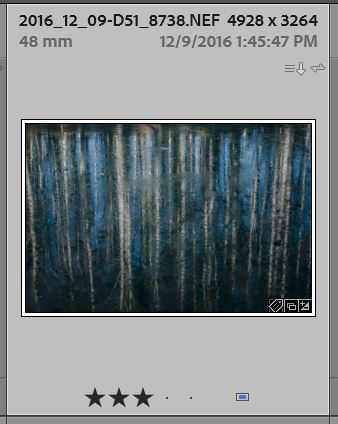
The downward-pointing arrow indicates that the metadata in the catalogue are more recent than those in the file.
Stacks
To keep the Library view tidy, especially when managing multiple versions of the same photo, Lightroom Classic offers the stacking feature. This allows multiple images to be grouped into a single stack, represented by just one main thumbnail, called the top of stack. This keeps the view clean and readable, avoiding clutter from multiple versions of the same shot.

Stacking isn’t limited to alternative versions; it can also be used to organise sequences of similar images, such as burst sequences, multiple exposures, components of panoramas, HDR brackets, etc. By expanding or collapsing a stack, you can quickly switch between an overview and a detailed view of individual files.
Exporting and publishing
Exporting an image means generating a new file with the applied edits. Lightroom Classic allows export to various formats, resolutions, and colour profiles. You can define presets to automate the creation of JPEG, TIFF, or other formats, specifying dimensions, file names, metadata, watermarks, and even post-export actions.
Alongside manual export, Lightroom Classic offers a Publishing system for more automated workflows. While export is a one-off action, publishing is a continuous process. Once configured, the service tracks changes made in Lightroom and indicates which images are ready to be (re)published. This way, published images can be kept automatically in sync with those in the catalogue. Destination options include local drives, cloud storage, or external services such as Adobe Stock.
Extending Lightroom Classic with plug-ins
One of Lightroom Classic’s key strengths is its ability to be extended through purpose-built software components called plug-ins.
There are many third-party plug-ins, both free and paid, that integrate Lightroom with external services, generate keywords and metadata via artificial intelligence, analyse statistics, create reports, enhance export options, detect duplicate images, and much more.
Adobe provides an SDK (Software Development Kit) based on the Lua language, which allows developers to create plug-ins capable of reading and writing to the catalogue via a dedicated API (Application Programming Interface). This API grants access to images, metadata, collections, and other catalogue elements but also imposes certain restrictions: for instance, it’s not possible to delete images, modify stacks, or alter the main user interface directly. However, plug-ins can open standalone windows to offer their own interfaces for specific functions.
The other Lightroom Classic modules
The other Lightroom Classic modules are dedicated to highly specific functions and, although less central than the Library and Develop modules, they can still prove useful:
- the Map module is designed for image geolocation. It allows you to search for images directly on Google Maps;
- the Book module enables the creation of custom photo books via the service www.blurb.com;
- the Slideshow module allows the creation of presentations, with the ability to add background music and customise transitions between images;
- the Print module prepares images for printing, allowing layout, margins, caption and optional watermark to be configured;
- finally, the Web module generates customisable web photo galleries and handles their upload to a server.
Using external editors
While Lightroom Classic meets most editing needs, there are situations where external editors may be required. The reasons can vary:
- to use alternative RAW processing engines offering different colour rendering, improved demosaicing, or more effective noise reduction;
- to apply retouching techniques not available in Lightroom Classic;
- to use editing tools based on more advanced artificial intelligence than those built into Lightroom Classic.
In general, the use of external applications is not limited to editing alone. Lightroom Classic can be configured to open a selected image directly in any external application useful to your workflow, such as for scientific processing, printing, archiving, or advanced metadata management.
Lightroom Classic is already set up to open images directly in Photoshop. Once editing is completed, the modified image is automatically saved in TIFF or PSD format and imported back into the Lightroom catalogue, keeping the original stacked with the edited version.
There is, however, a major limitation: Lightroom Classic does not allow RAW files to be opened in any external application other than Photoshop.
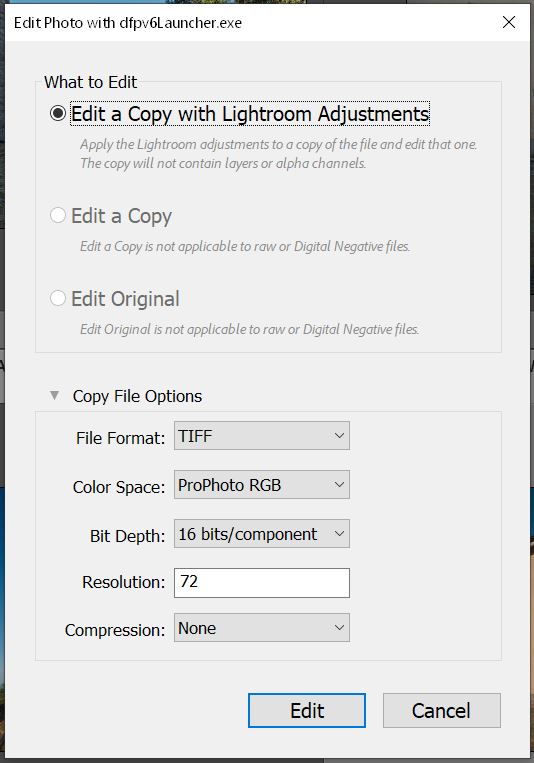
The reasons behind this restriction by Adobe are unclear, especially since there are ways to bypass it.
It’s also worth noting that if the external editor is parametric (like Lightroom itself), edits will not be visible in Lightroom unless a “rendered” image, typically in TIFF format, is generated in the external editor and then reimported into Lightroom.
Integration with Lightroom (cloud)
Like all desktop applications, Lightroom Classic has structural limitations due to the fact that its catalogue and images reside on local storage. In an increasingly mobile world, not being able to access your photo archive remotely, e.g. while travelling, from a tablet or via browser, can be inconvenient.
The cloud version of Lightroom was created specifically to address this need. Although the name is the same, in practice it is something very different. While Lightroom Classic is a desktop application working with local data, Lightroom (Cloud) is an ecosystem of apps operating with cloud-stored data. This ecosystem includes mobile apps, a desktop app, and a web app.
Those who choose to use Lightroom (Cloud) can access their archive from anywhere and any device, to import, edit, publish or export images, without worrying about updates or backups.
However, there are two key limitations:
- both editing and archive management (DAM) features are significantly reduced compared to Lightroom Classic;
- online storage space comes at a cost, which can become significant with large archives.
Despite this, Lightroom (Cloud) can be a highly useful complement even for those who prefer to keep their workflow centred on Lightroom Classic.
It is possible to synchronise one or more Lightroom Classic Collections with Lightroom (Cloud) simply by enabling a dedicated option. The synced Collections will then appear throughout the Lightroom ecosystem, becoming accessible via mobile, desktop, or web.
One added benefit: synchronisation with Lightroom (Cloud) does not consume your cloud storage quota, as originals are not transferred, only Smart Previews are, which are lightweight but editable copies of the original images.
This way, even users who mainly work in Lightroom Classic can take advantage of cloud flexibility to view, rate, and share images remotely, while keeping the full archive and complex edits on their computer.
Finally, any changes made in Lightroom (e.g., via smartphone) are automatically synced with Lightroom Classic, and vice versa. But this opens up an entirely new chapter, specifically dedicated to Lightroom (Cloud), which we’ll cover in a future article.
Costs and possible alternatives
Subscription only
Like all recent Adobe software, Lightroom Classic is no longer available with a perpetual licence, but only through a subscription. Adobe offers several plans, the latest of which are listed on the official Photography Plans page.
At the time of writing, Lightroom Classic is available from around €15 per month, in a plan that also includes Lightroom (Cloud version), 1 TB of cloud storage and access to Adobe Portfolio, which is useful for creating and publishing photography websites. To include Photoshop, you’ll need the next-tier plan at around €24 per month.
One important note concerns the 20 GB Photography Plan, which until the end of 2024 offered a cheaper option (about €12/month) that included Lightroom Classic, Lightroom (Cloud), Photoshop, and Portfolio. From January 2025, this plan is no longer available to new subscribers. Existing users may continue renewing it, but with a key limitation: cancelling the subscription means losing the plan permanently, as it can no longer be reactivated.
Alternatives to Lightroom Classic
The cost of Lightroom Classic is generally acceptable for professionals or enthusiasts who use it regularly. However, it’s understandable that some photographers may prefer software with a perpetual licence, giving them control over if and when to update, and protecting them from potential subscription price increases.
Unfortunately, at present there are no true alternatives to Lightroom Classic that offer both a comprehensive, flexible DAM and a high-level parametric RAW editor in a single application.
Several photo editing applications are available with perpetual licences, some of which rival or exceed Lightroom Classic in RAW development quality—but fall short in Digital Asset Management. Here are the ones I have personally used:
- Capture One (https://www.captureone.com) by Phase One (Denmark) is one of the best professional RAW development and multi-layer editing software. Tethered shooting support is among the most complete on the market. In terms of DAM, it supports Collections (Albums), Smart Collections (Smart Albums), Virtual Copies (Variants), keywords and stacking (although only for Variants).
- DxO PhotoLab (https://www.dxo.com/dxo-photolab/, France) is a RAW developer especially effective at noise reduction and high-ISO detail rendering. It offers optical corrections tailored to specific lenses and sensors, based on a proprietary database. In terms of organisation, it supports Collections (called Albums) but lacks Smart Collections, Virtual Copies and thumbnail stacking.
- ON1 Photo RAW (https://www.on1.com/, USA) combines a full-featured RAW engine with advanced multi-layer editing tools. Optional AI-based plug-ins offer creative styles, noise reduction, sky replacement, upscaling, portrait enhancements, HDR, and intelligent tagging. The same features are also available as plug-ins for Lightroom Classic. For DAM, it supports Collections (Albums), Smart Collections (Smart Albums), Virtual Copies (Versions), and stacking.
- Skylum Luminar Neo (https://skylum.com/luminar, USA) focuses on AI-assisted editing, with tools for object removal, sky replacement, lighting correction, and portrait retouching. Less geared toward manual and technical control than other software, it’s aimed at users seeking quick and impactful results. DAM capabilities are limited (no Smart Collections or stacking).
- Silkypix Developer Studio (https://www.silkypix.com/en/, Japan) is known for the high quality of its RAW engine, particularly in sharpness control and natural colour rendering. It lacks DAM features but offers a simple image browser to access your archive.
There are also applications designed specifically as pure DAM software, such as Photo Supreme (https://www.idimager.com/, USA) and iMatch (https://www.photools.com/imatch/, Germany). However, since they lack integrated editing tools, they must be used alongside an external editor. Edits made externally will not be visible in the DAM, which cannot interpret development instructions, meaning edited files must be exported and manually reimported.
In conclusion, the best software choice should not depend solely on available features but on how well those features match your specific workflow needs.
Personally, Lightroom Classic remains the best solution for image management and editing. The subscription fee (barring future surprises) is reasonable, especially considering the ability to sync and share collections via cloud without consuming storage space. While I use other software in specific circumstances, Lightroom Classic remains the hub of my entire workflow.
That said, if you don’t need an advanced DAM system, or you prefer a simpler folder-and-metadata-based archive, perpetual licence alternatives can be perfectly valid choices.